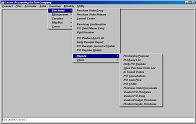
Quick, simple data entry.
Use function keys to navigate to Product QuickView and drag back product numbers.
Destination may be to a selected warehouse or direct to customer.
Orders are released to the warehouse. Until release, they are not available to the warehouse manager and may not be printed.
Control Center program lists a set of critical orders, allows the user to print Purchase Orders, enter Advance Shipping Notice (quantities to be received), and print Receiving Worksheets.
Status of order is changed automatically at each step. The status is prominently displayed on the Control Center screen so that warehouse manager can monitor progress of today's receiving activity.
Accounting department confirms receipt of purchase orders to generate Receivers.
Daily Receipts Report lists details of purchase orders received.
P/O Receipts Journal prints bookkeeping report of Receivers and G/L accounts to be posted.
Purchase Order Entry

See also Lines, Totals, and Accounts samples.
User may add, change, or delete a purchase order transaction.
Destination (ship-to) may be a warehouse or direct to a customer.
Transaction types are Open P/O, Receiver, Debit memo, Credit Memo, or Vendor Return Authorization.
Ship-from and Ship-to addresses may be manually typed.
Ship-to address may be selected from a pop-up list of Job Sites for a customer, if direct shipped.
Vendor profile notes pop-up at beginning of data entry.
Most shipping data for a vendor is copied from the vendor's master record.
Data entry for most fields is short codes that are validated and expanded into text by doing a table lookup.
Each order has fields for Due Date (when you desire delivery), NotBefore Date, and Cancel Date.
Orders may be placed using a foreign currency.
An order may be placed to fulfill a sales order requirement. Use the disposition field to enter the sales order number and a cross-docking note will be printed on the Receiving Worksheet.
Orders may be changed to in-transit when lengthy shipping time occurs. Data such as Landing Location, Container number, ShipDate, ETADate, EstimatedFees, Cartons, Pallets, Weight, and CuFeet can be added to the P/O.
User may add, change, or delete lines of merchandise or other charges, such as freight, to the body of the order.
User may insert or move lines to place lines exactly as desired.
Manual typing may be placed in the body of an order.
Data entry for each line is rapid. Only item number and quantity are input while adding a line.
When changing a line, user has access to several data fields on any line.
Quantities may be formatted by product to have from zero to four decimal places.
Purchase Order Release

Displays a list of new purchase orders.
User selects P/O's to be released to the warehouse manager. Only after release can a P/O be processed.
Control Center for Receiving

View only purchase orders released to the warehouse.
User may use a filter that will pull only a segment of the orders onto the screen. These may represent only orders due to land today, or only orders in one route or for one common carrier.
User selects individual orders from the list and performs any of the necessary receiving tasks which include:
PurchaseOrder: prints on blank or pre-printed forms, document for mailing or faxing to vendor.
AdvShipNotice: provides a simple data entry screen for input of quantities received and short. When notification is received in advance of actual shipment arrival, user can input these quantities.
ReceivingSheet: prints Receiving Worksheet document for the warehouse which can now include actual quantities shipped as entered through the Advance Shipping Notice data entry. Use the worksheet to inspect the products received to verify accuracy versus the purchase order.
Change: change shipping information only, including OrderStatus (only as needed).
QuickView: view Heading, Lines, and Totals.
Confirm Receipt of goods
Accounting department confirms the receipt of a P/O to create a Receiver.
If Advance Shipping Notice data entry has been done, then the warehouse manager has input the quantities received and short. The Confirmation user may override these quantities.
Shipping information can be entered on the Totals screen.
Once confirmed, the Receiver is added to the current P/O Receipts Journal batch and will appear on the next P/O Receipts Journal printout. To remove a Receiver from the Journal, you must void the Receiver.
Debit Memo Entry

Use this program to simplify the data entry of a return of merchandise to a vendor. Specify the prior Receiver transaction number and the details of that transaction are automatically entered as a new Return transaction.
User then selects those lines from the original transaction that are to be returned, and the quantity to return.
Void Receivers

If an error was made during the confirmation of receipt of a purchase order, the Receiver transaction may be simply voided. The Receiver will appear as VOID on the Journal, and the purchase order is returned to an "open" status.
Product Alert List
This report highlights any product in the current P/O Receipts batch that may go negative, or that will have a new unit cost that varies greatly from its current cost.
Those products that legitimately vary in new unit cost might be subject to a price increase.
Daily Receipts Report

This report details all the Receivers in the current batch. Use the report to verify the accuracy of the confirmation data entry. It highlights variances in theunit cost versus the current unit cost in the Product record.
P/O Receipts Journal & Update

Bookkeeping report produced, then updates the General Ledger, Inventory, Receipts History, and Accounts Payable files.
Erase P/O Register
This program erases the data in the P/O Register file. The P/O Register file contains details of all Purchase Order data entry and is used to produce the P/O Register report. You may choose to run this daily, weekly, monthly or any other scheduled period.
Purchasing Proposal Report

Uses the Min/Max stock levels in each Product record, along with sales forecasts, actual sales, and actual demand, to propose replenishment of stock.
Put Away List
Prints a list of products due to be received on a selected day.
User may group this list by ShipVia (carrier) or Route.
Daily Purchase Order Register
Prints an audit trail of the Purchase Order data entry for the current period (see Erase P/O Register).
Open Purchase Order List

Sort and print list of the currently open purchase orders.
Two-level sorting on Vendor Number, Ship-to location, Due or Cancel Date, Requisition number, or Order Amount.
Can be used to highlight only orders with cost variances.
In-Transit Report
Lists purchase orders that are In-Transit. Can use this to accrue inventory at the end of a period.
An order is placed "in-transit" by the Advance Shipping Notice function within the Control Center-Receiving program.
Cancellation Report
Lists orders to be cancelled within a date range.
May select to list orders that have already been cancelled.
Includes Product Recap.
Cash Flow Report

Prints anticipated outflows of cash over the next eight invervals based on purchase orders outstanding.
Control Center Report
Prints report similar to Open Purchase Order List.
User uses report options to pull only a portion of all open orders to print on report (see Control Center-Receiving).
Purchase Order Documents
This is an alternative means to Control Center for printing a Purchase Order document or Receiving Worksheet.
User may print (or re-print) one selected order or all previously unprinted orders.
Vendor-Product Purchases Report
Product-Vendor Purchases Report
Purchase Order QuickView
View any open purchase order or recent receiver.
Lookup by order number, vendor number, requisition number, or receiver number.
Displays purchase order header, lines, totals, and coresponding vendor invoices.
May choose to view history (previously closed orders) which will include any receiver processed in the past 36 months.
P/O Receipts Journal QuickView
View a list of P/O Receipts Journals.
Enter 3-digit Journal Number or Posting Date for lookup. Lists all matching records.
Drill-down to view Receivers on that Journal. Drill-down further to view details of any Receiver.

